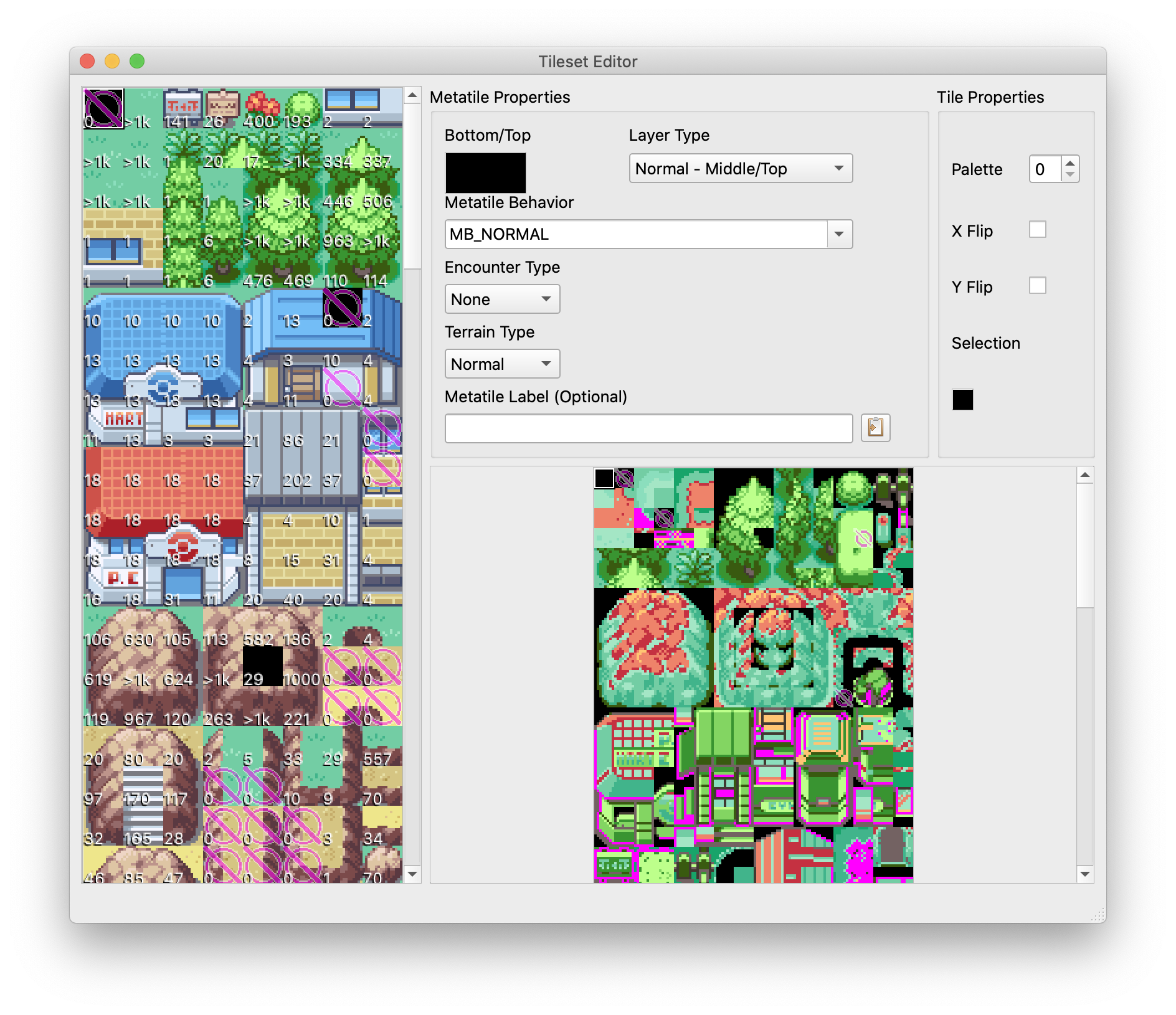The Tileset Editor¶
Here, you can edit individual tilesets. When the Tileset Editor is opened, it is opened in the context of the currently-opened map. Every map has a primary and secondary tileset, so you will work with a combination of the two whenever you use the Tileset Editor. The left-side pane shows the primary and secondary tilesets’ metatiles. The right-side panes allow you to modify the currently-selected metatile.
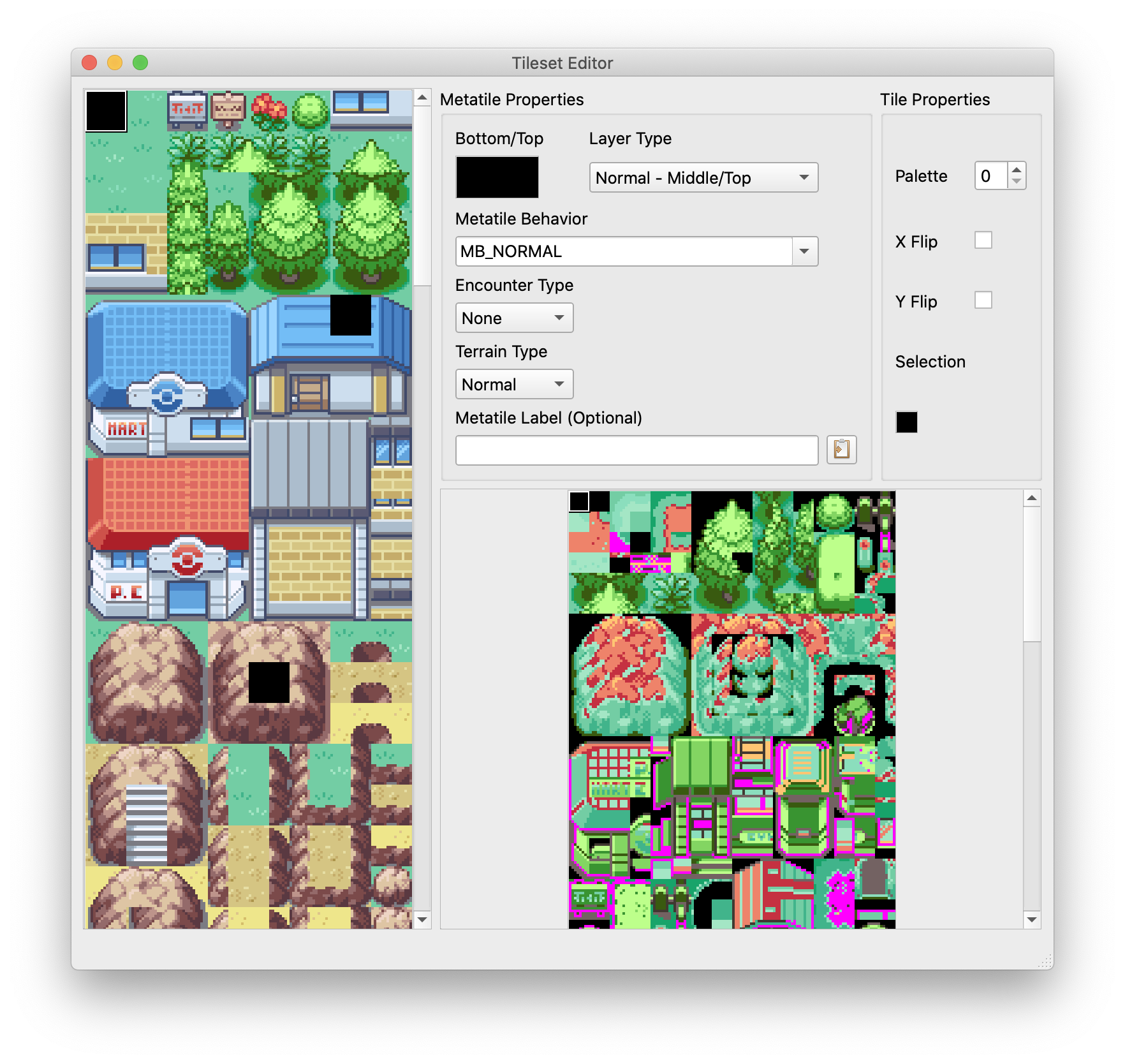
Tileset Editor Window¶
Metatile Properties¶
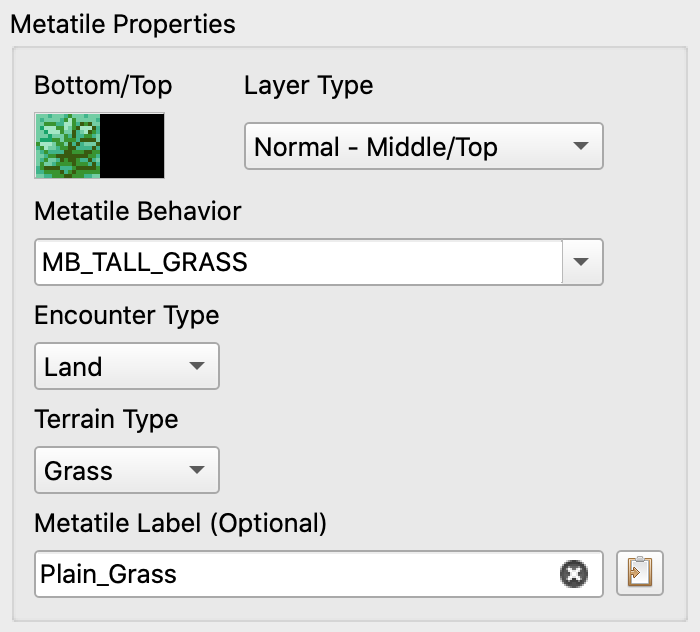
Metatile Properties Panel¶
Layer Type¶
Defines the background layers the metatiles will use for drawing. The options are:
Normal — Metatile uses middle and top bg layers
Covered — Metatile uses bottom and middle bg layers
Split — Metatile uses bottom and top bg layers
Metatile Behavior¶
Defines the metatile behavior associated with this metatile. This can be used for a variety of different reasons. For example, warps, ice, and tall grass effects are all determined by a metatile’s behavior.
This dropdown is populated with constants found in include/constants/metatile_behaviors.h.
Encounter Type¶
pokefirered exclusive
Used to determine which category of wild encounter to attempt.
Terrain Type¶
pokefirered exclusive
Used to determine certain attributes of metatiles. Can be useful in certain scenarios. For example, to determine if the player is facing water or standing in grass.
Metatile Label¶
optional
A name can be given to metatiles so that they may be referenced in source code.
These are defined in include/constants/metatile_labels.h and can be used in
together with the METATILE_ID macro.
For example, the metatile pictured above can be accessed like
METATILE_ID(General, Plain_Grass).
Palette Editor¶
The palette editor is where the .pal files are modified for each tileset.
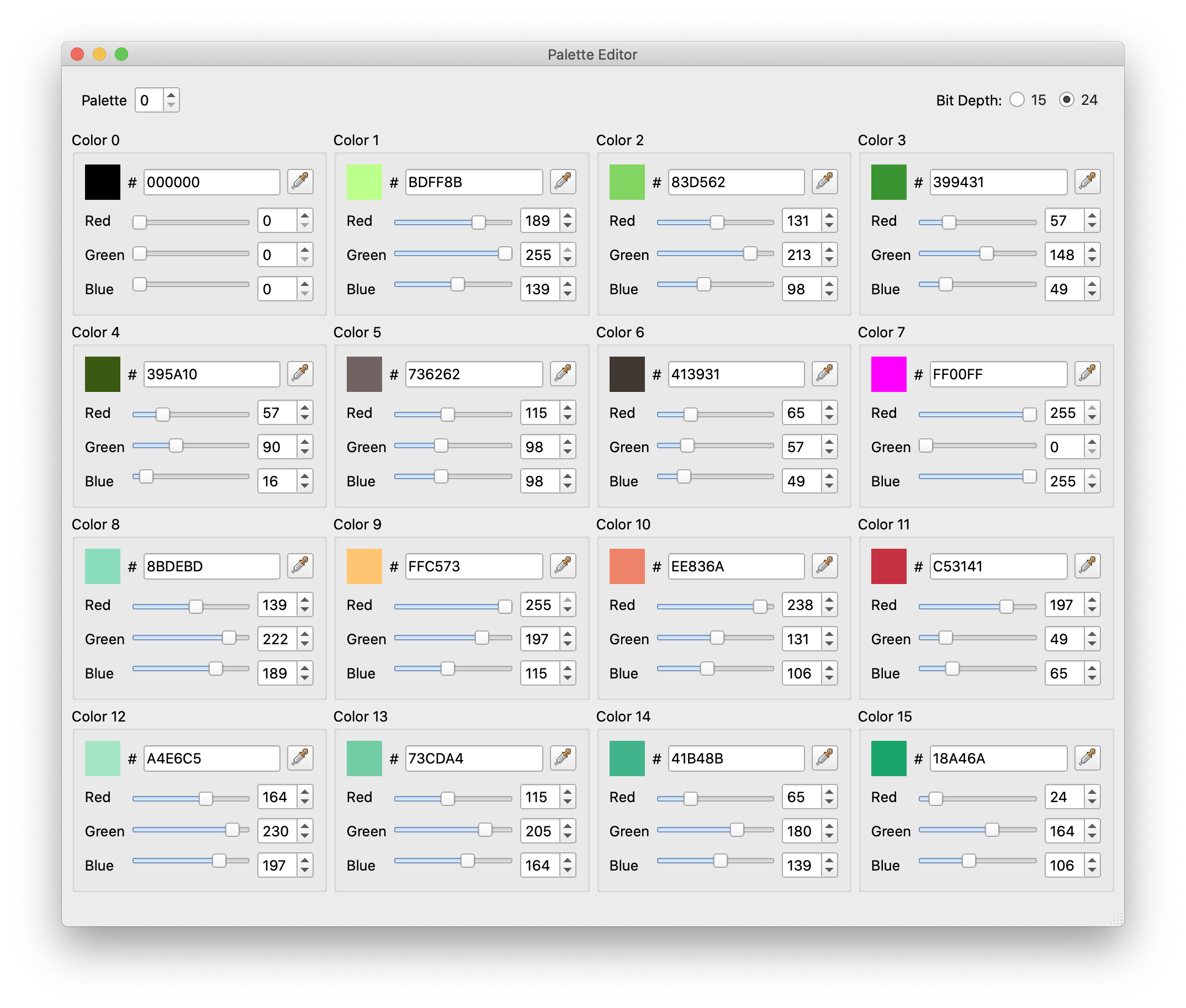
Palette Editor¶
The current palette is indicated by the spinner at the top left. To switch between palettes, just change the spinner value. At the top right is a setting for the bit depth at which colors are displayed. The colors in a palette file are displayed as 24 bit numbers, but the GBA hardware only allows 15 bit colors, so displaying in 15 bits can be more realistic.
Each individual color can be adjusted with either the sliders or the spinners, in addition to the hex value box. Each color also has an eyedropper toolbutton which allows users to pick any color from the screen and add it to the palette.
Entire palettes can also be imported from a variety of formats, including JASC, Adobe Color Table, Tile Layer Pro, and Advance PE. Each imported palette must contain 16 colors.